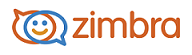
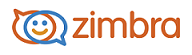
Searching with Key Words
If you know where to search for your item, you can enter keywords followed by a colon and search item in the Search field.
|
Key Word |
Description |
|
|---|---|---|
| content: |
Specifies text that the message must contain. For example, content:bananas finds all items containing the word "bananas". |
|
|
from:
|
Specifies a sender name or email address that is in the From header. This can be text, as in "John Smith III", an email address such as " joe@acme.com", or a domain such as " zimbra.com". |
|
|
to:
|
Same as from: except that it specifies one of the people to whom the email was addressed in the To: header.
|
|
|
cc: |
Same as from: except that it specifies a recipient in the Cc: header of the message.
|
|
|
subject:
|
Specifies text that must appear in the subject header of the message. An example might be subject:new vacation policy.
|
|
|
in:
|
Specifies a folder. For example, in:sent shows all items in your Sent folder.
|
|
|
has: |
Specifies an attribute that the message must have. The types of object you can specify are "attachment", "phone", or " url". For example, has:attachment finds all messages which contain one or more attachments of any type. |
|
|
filename:
|
Specifies an attachment file name. For example, filename: query.txt finds messages with a file attachment named "query.txt". |
|
|
type: |
Specifies a search within attachments of a specified type. The types of attachment you can specify are "text", "word", "excel", and " pdf". For example, type:word hello finds messages with attachments that are Microsoft Word documents and searches within those attachments for the word "hello". |
|
|
attachment:
|
Specifies any item with a certain type of attachment. For example, attachment:word finds all messages with a Word file attachment. Note: If you did not find an attachment that was written in a non-western language, see Search Issues with Non-Western Language Attachments. |
|
|
is: |
Searches for messages with a certain status. Allowable values are "unread", "read", "flagged", " unflagged", "sent", "draft", "received", "replied", " unreplied", "forwarded", unforwarded", "anywhere", "remote" (in a shared folder), "local", "sent", and "solo" For example, is: unread finds all unread messages. is:solo finds email messages that do not have a reply to them yet. The Status drop-down menu in the advanced filters includes these options.
IS INCLUDE SHARED OPTION FROM the SEARCH DROPDOWN THE SAME AS IS:REMOTE?
|
|
|
date:
|
Use this keyword to specify a date You can use an absolute date (mm/dd/yyyy or yyyy/dd/mm) or a relative date (+/- nnnn [hour, day, week, month, year]). Use the format that is default on your browser's locale. For example, US English format date:2/1/2012 finds messages dated February 1, 2012. The greater than symbol (date:>DATE) is the same as after:DATE. The less than symbol (date:>DATE) is the same as the before:Date. |
|
|
after:
|
Specifies mail sent after a certain date. For example, after:2/1/2010 specify mail sent after February 1, 2010. |
|
|
before:
|
Same as after: except specifies mail sent before the specified date.
|
|
|
size:
|
Specifies messages whose total size, including attachments, is a specified number of bytes, kilobytes, or megabytes For example, size:12 kb finds messages that are exactly 12K in size. The greater than (>) or less than (<) symbols can be used instead of bigger or smaller. |
|
|
larger:
|
Similar to size: except specifies greater than the specified size. |
|
|
smaller:
|
Similar to size: except specifies smaller than the specified size.
|
|
|
tag:
|
Finds messages which have been tagged with a specified tag. For example, tag:amber finds message that have a tag called "amber" applied.
|
|
-------------------------------------------------------------------------------------------------------
Copyright @ 2005-2017 Synacor, Inc. All rights reserved. "Zimbra" is a registered trademark of Synacor, Inc.