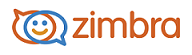
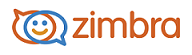
Briefcase can be used to share and manage documents that you create in Briefcase or document and images that you upload to your Briefcase. Briefcase lets you save files in your account so that you can access these files whenever you log in to your account from any computer.
You can upload documents, spreadsheets, presentations, images, pdf files from your computer or your computer network and you can save attachments sent with your email messages to a Briefcase folder. You can create different briefcase folders to organize the file.
Files you upload to Briefcase are copies of the original file on your computer. Changes you make to a file in your briefcase does not change the original file.
Creating Briefcase folders
Select the Briefcase tab.
In the Folders heading in the Overview pane click Edit.
Click New Briefcase.
A New Briefcase page displays. Type a name for the new Briefcase folder.
This name must be unique within the hierarchy of your mailbox folders. Briefcase folders cannot have the same name as any top-level folder in your Zimbra mail, calendar, or address book. For example, if you have a calendar named Holidays, you cannot name a top-level Briefcase Holidays. Holidays could be a name of a briefcase within another briefcase.
In Parent folder, select the folder hierarchy. You can create a new top-level briefcase in the root folder, or you can place it under an existing briefcase.
Click Create Briefcase. The new briefcase displays in the Overview pane.
Uploading a file transfers a file from your personal computer to your email account. This makes the file available any time you log in to your account. Your account quota determines how many files can be uploaded to your Briefcase.
Open Briefcase and on the toolbar, click Upload File.
To upload a file, click Browse... to locate the file.
Select the file and click Open.
Upload additional attachments in the same way.
When all the attachments have been added, click Done.
Note: Your account may have a maximum size for upload files. If the file is too large, a warning is displayed. Files that you upload impact your account quota.
-------------------------------------------------------------------------------------------------------
Copyright @ 2005-2017 Synacor, Inc. All rights reserved. "Zimbra" is a registered trademark of Synacor, Inc.