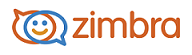
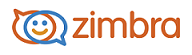
The Zimbrasearch feature is a powerful tool. Although you can learn to create complex text queries as described in Query language description, a quick shortcut is to simply type in a name or word, without any keywords. For example, to find all mail containing the word " tim" anywhere in the subject line, to: from: cc: or bcc: lines, message body, or file attachment, you could simply type tim into the Find text box and click Search.
You select where to search: email, contacts, appointments, tasks, and files in Briefcase. You can also select to search all folders for the information.
To search for contacts in your address books, the query must be a whole word. For example, to search contacts by phone number you have to enter the full phone number as it appears in the contact entry; you cannot search just by the area code alone.
In the search row, in the drop-down menu, select Personal Contacts. This searches through all of your address books.
Enter a complete name or other contact data in the Search text box.
Click Search.
You can enter any value, such as a word, first name, last name, phone number, or domain name. For more options, you can use the asterisk * as a wildcard.
In the search row, in the drop-down menu, select the item to search, or select the item type to search.
Enter a word, name or other mail-related data in the Search text box.
Click Search.
-------------------------------------------------------------------------------------------------------
Copyright @ 2005-2017 Synacor, Inc. All rights reserved. "Zimbra" is a registered trademark of Synacor, Inc.