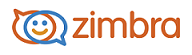
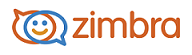
You can create signatures for your email messages. Your signature can include your name and additional closing text to the maximum number of characters that your account allows.
For example, your signature could read:
John Smith
Vice President of Engineering
Widgets Division
Acme Corporation, Inc.
303-555-1212 x111
john.smith@example.com
![]()
If you create multiple identities, you can create multiple signatures and assign them to different addresses.
Open Preferences and select the Signatures tab.
Click Add Signature.
In the Signature Name text box enter your signature and identifiable name. This is not your signature, but a name to identify the type of signature. For example, you can have a signature name as "Formal" to describe that this type of signature includes your name, title, company name, etc.
In the Signature text box, enter the signature information exactly as you want it to appear in your messages. A logo or link can be added to the signature.
Click Save.
Go to the Accounts tab to select which signature to display in your messages by default. In Primary Account Settings, Signature field, select the signature name created in step 3.
Click Save.
-------------------------------------------------------------------------------------------------------
Copyright @ 2005-2017 Synacor, Inc. All rights reserved. "Zimbra" is a registered trademark of Synacor, Inc.