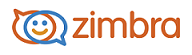
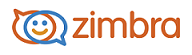
Assigning Tags to Messages and Contacts
Tags are your personal classification system for email messages, contacts, and appointments. Tags are an aid to finding those items. For example, you might have one tag for Immediate Turnaround and another for Medium Priority. The mail messages that are tagged can be in different folders. The tags provide a way to show all messages with a certain tag wherever they are.
You can create and apply multiple tags to a single item in order to classify it under several categories simultaneously. After creating a tag you can apply it to conversations, messages, or contacts.
Create a new tag:
In the Tag Overview pane heading, click edit.
In the content pane click New Tag.
Enter the tag name and select a color for the tag.
Click Create New Tag. The new tag is listed in the Tag Overview pane section.
Apply or remove a tag to multiple items at once:
Select the check boxes for items that should be tagged.
In the Actions drop-down menu, select the tag to apply.
Click Go.
Remove a tag from items:
Select the check boxes for items that are tagged with the tag to be removed.
In the Actions drop-down menu, in the Remove Tag section, select the tag to remove. To remove more than one tag, select ALL.
Click Go.
-------------------------------------------------------------------------------------------------------
Copyright @ 2005-2017 Synacor, Inc. All rights reserved. "Zimbra" is a registered trademark of Synacor, Inc.